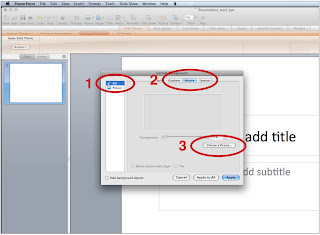After consulting Steve Rindsberg, Microsoft MVP and co-creator of PPTools, I have learned a few tips and tricks to keep your PPT file sizes manageable. We're quickly going to look at why it happens, how you can fix it, and what you can do to prevent it from happening again.
For all the PowerPoint shows that we create most of our file weight is coming from the images that we import and how we import them.
Watch out for oversize image files
In most cases, images don't need to be much larger than 1024 × 768 pixels at 72 dpi. If images are larger than this, your PowerPoint files are probably bigger than they need to be.
Save images as jpegs for maximum compression. Set the quality level to 10 when the Jpeg Options box pops up. If you need transparent images – for example a logo to place on a background – use a transparent gif as your first option PNGs also work but can increase your file size if there are many of them.
How you import images can decrease file size, believe it or not.
If possible, bring images into PowerPoint by doing the following: From the Insert menu, go to Picture, and then import your file. Copying and pasting or dragging images into your files can make your files quite large. (Click on the images below to magnify.)
If you have a series of similar backgrounds go to Custom Theme slides to create master slides.
To import your background picture here go to Format, select Slide Backgound, select Fill (1) in the left column, select Picture (2) along the top bar, choose picture (3) and then Apply. This will also keep your files size down as PowerPoint will store only one copy of this image no matter how many times it is used.
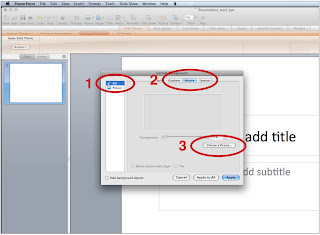
Incidentally, it's okay to copy and paste images from one slide to another within your PowerPoint show. PowerPoint again stores only one copy of the image no matter how many times you use it, so reusing an image can actually help keep your file sizes down.
By using the suggestions above, you can help to keep your PowerPoint files lean, emailable and efficient. Of course... converting your PowerPoint presentation to video also reduces file size AND also has many other benefits:
- Enable you to view your PowerPoint presentations without the need of MS PowerPoint. Windows Media Player would be OK.
- Podcast PowerPoint slide show to iTunes or your own blog for sharing.
- Show your PowerPoint presentations on YouTube, Google Video, etc.
- Review PowerPoint presentations on iPod/iPhone/Pocket PC.
- Create mp4 video and view PowerPoint presentation on TV.
But, that’s another blog for another day...